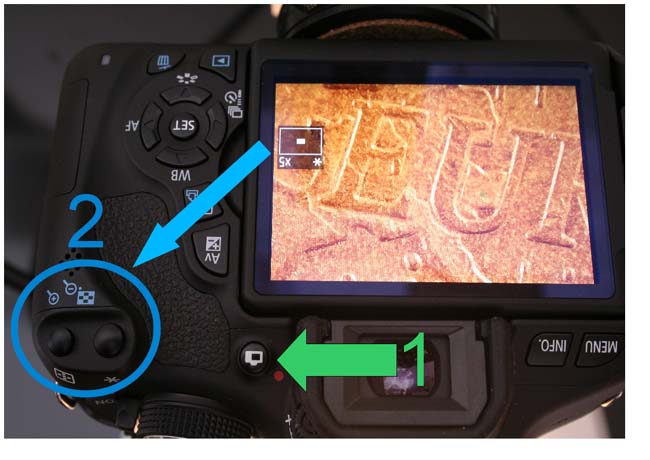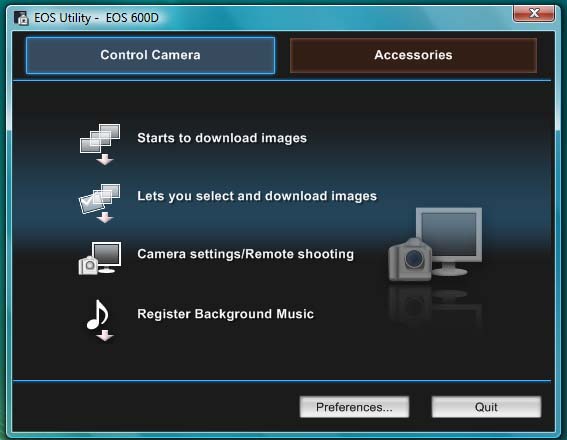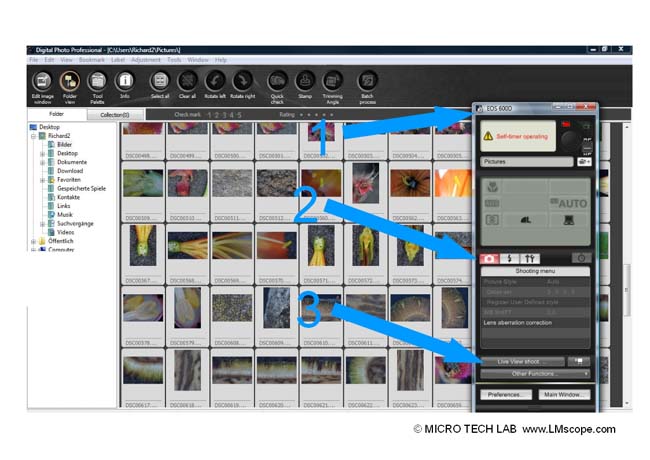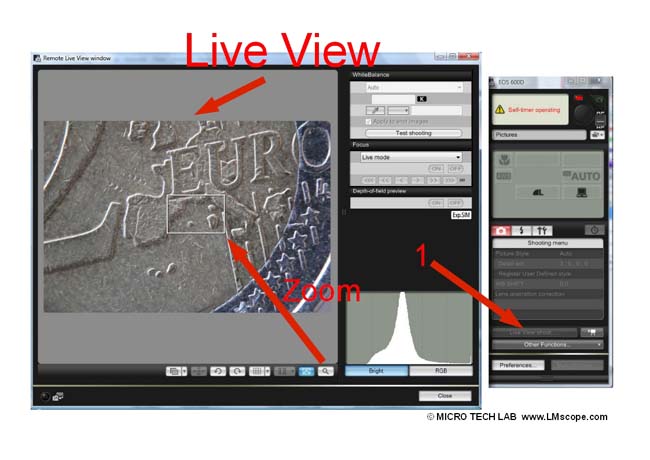The Canon Rebel T3i (EOS 600D) impresses us at the microscope: it is easy to mount via lens or phototube with the LM microscope adapter
This camera, with its APS-C sensor (over 18 million pixels!) and rotatable vari-angle display, is well adapted to working with a microscope. We were particularly impressed by the inclusion of the Canon software EOS Utility (tethered shooting), which can be used to control the camera comfortably from the PC. Even the Live View image with zoom function can be displayed on the computer. This considerably increases the workflow by allowing captured images and videos to be assessed directly on the screen. The camera also has an HDMI video output that can transmit the Live View to an HD monitor or television.
The Rebel T3i (EOS 600D) has the following important features for microscopy:
- Magnifying function in Live View mode (5x and 10x)
- Remote control software for the computer
- HD Live View image and HDMI interface
- Vari-angle display
- Full HD video function
- HDMI port
- 18 megapixels
Mounting the LM microscope adapter
The simplest way to mount the Canon EOS 600D is via the eyepiece tube. For this purpose, remove the microscope eyepiece and fit the LM digital SLR universal adapter along with the camera into the tube.
For mounting the camera to the microscope via the phototube, attach a C-mount extension to the same LM digital SLR universal microscope adapter and fasten it with three Allen head screws.
Description of important camera settings for microscopy:
Activating the Live View mode
The camera normally deactivates the Live View mode after 30 seconds. When working with a microscope it is practical to change this setting to a longer interval, otherwise the Live View button and the viewfinder must be pressed very frequently.
For our test we extended the time interval to 15 minutes.
In Live View mode the camera has a magnifying function (5x or 10x) that can be used to focus details more exactly. To do this, activate the Live View mode (green point 1 in the picture) and then select the magnifying function (blue point 2 in the picture).
The software included with the Canon EOS 600D has all kinds of tricks up its sleeve! The camera can be easily controlled from the computer. Immediately after shutter release, the image or video material is transmitted to the monitor, and the Live View image can also be streamed to the computer via a USB2 cable.
When the camera is switched on, the following window appears on the computer screen:
To start the Canon EOS Utility software, select the option “Download images from EOS camera”.
To start the remote control software, select “Camera settings/Remote shooting”.
Using the window “EOS 600D” on the right (blue point 1 in the picture) the camera can be easily controlled from the computer, and settings can be changed, if necessary. Clicking the shutter release button (blue point 2 in the picture) captures an image or video. Immediately after shutter release, the photo can be viewed on the Canon’s own display screen, “ZoomBrowser EX”, in full quality. If the image is not satisfactory, another one can be captured straight away with altered camera or microscope settings. In this way, high-quality images can be prepared in a short time. In Remote Shooting mode, the image material is stored in the mass storage device of the computer (e.g. hard drive, USB stick, etc.).
The Live View Shooting function is particularly interesting for microscopy. By selecting this option (blue point 3 in the picture), the Live View image can be streamed through the USB2 cable to the PC. Images or videos are displayed with almost no delay on the monitor and the image quality is very good. The white rectangle in the middle of the image shows the zoom area that will be displayed in full frame after the zoom button has been selected. The zoom area can be positioned as needed.
Conclusion: A great camera with excellent features and image quality, available at a very attractive price (EUR 590.00). As is the case with all Canon models, the EOS Utility software is included in the camera price. This enables the user to work comfortably from the computer, thereby considerably increasing the workflow. The Canon Rebel T3i (EOS 600D) has all the characteristics essential for use with a microscope that we wish to see in this type of camera.
24.10.2011
New LM Digital Adapter for: Canon EOS R3 / Canon EOS R6 Mark II / Canon EOS R8 / Canon EOS R5 II / Canon EOS R5 / Canon EOS R6 / Canon EOS R / Canon EOS Ra (Astro) / Canon EOS RP / Canon EOS R7 / Canon EOS R10 / Canon EOS 1D X Mark III / Canon EOS 1D X Mark II / Canon EOS R100 / Canon EOS 1D X / Canon EOS 90D / Canon EOS 5D Mark IV / Canon EOS 6D Mark II / Canon EOS M6 Mark II / Canon EOS 250D / Canon EOS 850D / Rebel T8i / Canon EOS 6D / Canon EOS M200 / Canon EOS 5DS R ( without low-pass filter) / Canon EOS 80D / Canon EOS M50 Mark II / Canon EOS 5DS / Canon EOS M50 / Canon EOS 70D / Canon EOS 200D / Canon EOS 800D / Rebel T7i /